The Invoice Aggregation report is generated on-demand and provide line-item details on your customers’ consumption and service changes. This article provides the steps for generating the Invoice Aggregation report.
- Start by clicking on Reports in the left-hand menu.
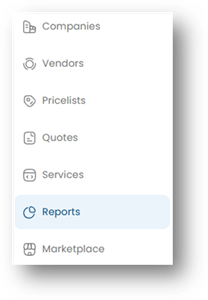
- Select the desired Report Type

- Select the Date Range for your report. The Invoice Aggregation report reflects the service charges over a monthly period, so the selection range is Month and Year.
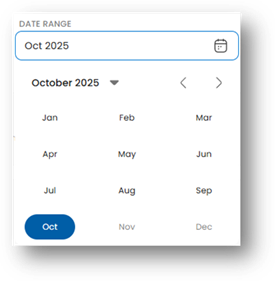
- Click the Generate Report button to proceed.
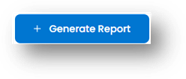
- The report generation process can take a few minutes or more, depending on the number of transactions to be included in the report. The generated report will show on the Reports page once it is ready. Click the Download button to save a copy of the report.

