The Audit Log records all actions and changes performed by users in the Cloud Marketplace. The article provides the steps for accessing the Audit Log for the various entities in the platform.
My Company Audit Log
To view the Audit Log for your own company, click on Audit Logs in the left-hand menu.
- Clicking on the User’s name will take you to that User’s account in the platform.
- Clicking on the Company name will take you to that Company’s account in the platform.
Child Company Audit Log
- To view the Audit Log for a child Company, click on Companies in the left-hand menu.
- Click on the desired Company.
- Click the Audit Log tab.
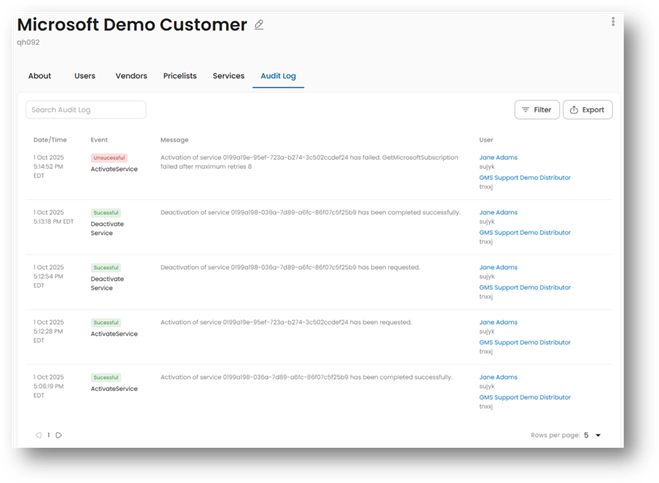
User Audit Log
- To access the Audit Log for a user, first navigate to the company containing the desired user (via My Companies for a user within your own company, or Companies for a user in a child company).
- Click on the Users tab.

- Click on the desired user.
- Click on Audit Log in the sub-menu.
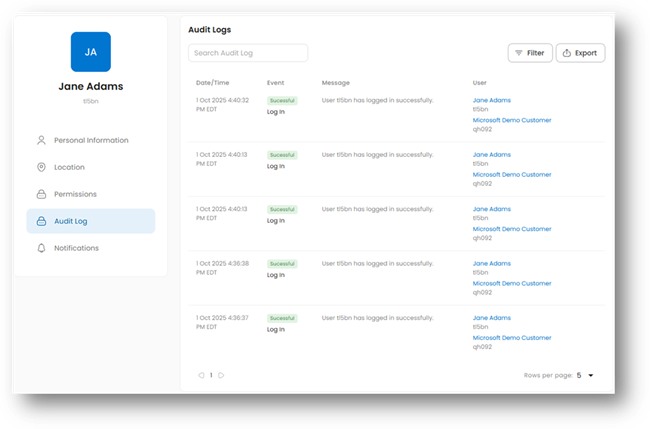
Service Audit Log
- To view the Audit Log for a service, first navigate to the company containing the service by clicking on Companies.

- Click on the desired company.
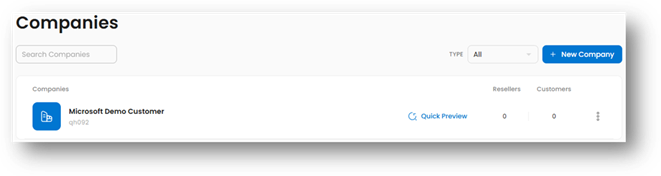
- Click on Services
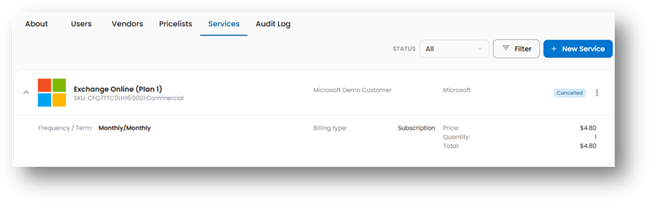
- Click on the 3 dots next to the desired service.
- Click View Service.

- Click on the Audit Log tab.

